Part 9: Dive into Data: Visualizing with Matplotlib - A Beginner's Guide
- Revanth Reddy Tondapu
- May 26, 2024
- 3 min read
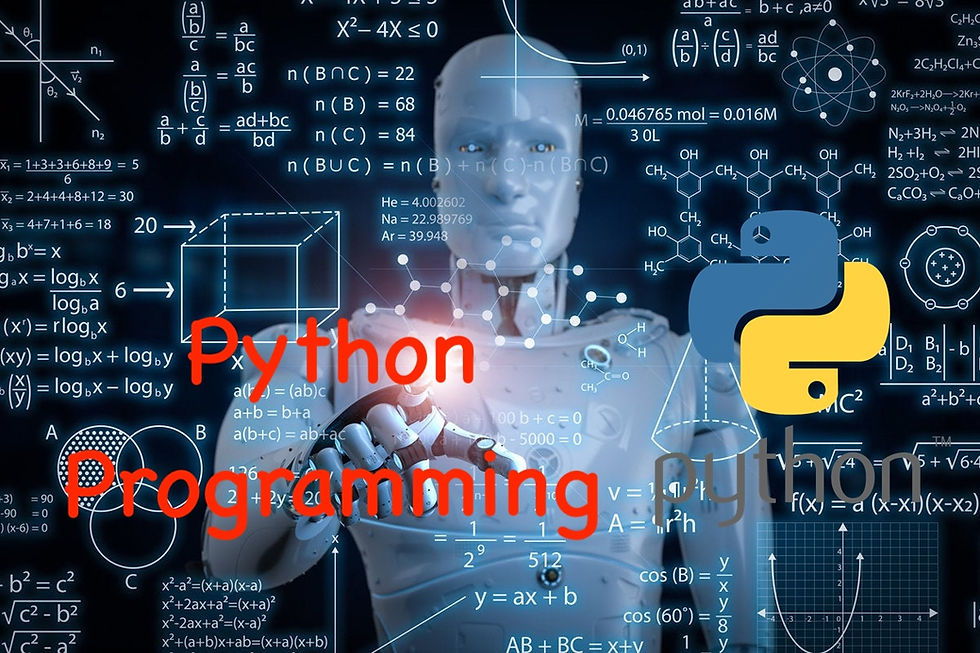
Hello everyone! Welcome back to our Python journey. Today, we're going to explore an exciting topic: data visualization using Matplotlib. Imagine being able to create stunning 2D and 3D charts to represent your data. Sounds cool, right? Let's dive in and see how we can achieve this with Matplotlib, a powerful visualization library in Python.
What is Matplotlib?
Matplotlib is a plotting library in Python that allows you to create a wide range of static, animated, and interactive visualizations. It's built on top of NumPy, a numerical mathematical extension for Python, and provides an object-oriented API for embedding plots into applications.
Getting Started with Matplotlib
To begin using Matplotlib, we need to import it. Here's how:
import matplotlib.pyplot as plt
import numpy as npIn the code above, matplotlib.pyplot is the module we use to create plots, and we import it as plt for convenience. We also import NumPy as np since many of our plots will involve numerical operations.
A Simple Example: Scatter Plot
Let's start with a basic scatter plot. A scatter plot is used to display values for typically two variables for a set of data.
First, we'll create two arrays of values using NumPy:
x = np.arange(1, 11)
y = x * 2Now, we'll create a scatter plot of these values:
plt.scatter(x, y, color='green')
plt.xlabel('X Axis')
plt.ylabel('Y Axis')
plt.title('Simple Scatter Plot')
plt.show()In this code:
plt.scatter creates the scatter plot.
plt.xlabel, plt.ylabel, and plt.title add labels and a title to our plot.
plt.show() displays the plot.
Customizing the Plot
We can customize the colors and markers in our scatter plot:
plt.scatter(x, y, color='blue', marker='o')
plt.xlabel('X Axis')
plt.ylabel('Y Axis')
plt.title('Customized Scatter Plot')
plt.show()Line Plot
Next, let's create a line plot. Line plots are useful for displaying trends over time.
plt.plot(x, y, color='red', linestyle='--')
plt.xlabel('X Axis')
plt.ylabel('Y Axis')
plt.title('Simple Line Plot')
plt.show()In this code, plt.plot creates the line plot, and we use the color and linestyle parameters to customize it.
Subplots
Sometimes, we may want to display multiple plots in one figure. We can achieve this using subplots.
plt.subplot(2, 1, 1)
plt.plot(x, y, 'r--')
plt.subplot(2, 1, 2)
plt.scatter(x, y, color='blue')
plt.show()Here, plt.subplot(2, 1, 1) creates a subplot with 2 rows and 1 column, and places the first plot in the first position. Similarly, plt.subplot(2, 1, 2) places the second plot in the second position.
Bar Plot
Bar plots are great for comparing quantities of different categories.
categories = ['A', 'B', 'C', 'D']
values = [4, 7, 1, 8]
plt.bar(categories, values, color='purple')
plt.xlabel('Categories')
plt.ylabel('Values')
plt.title('Simple Bar Plot')
plt.show()Histogram
Histograms are used to represent the distribution of data.
data = np.random.randn(1000)
plt.hist(data, bins=30, color='orange')
plt.xlabel('Value')
plt.ylabel('Frequency')
plt.title('Simple Histogram')
plt.show()Box Plot
Box plots are useful for showing the distribution of data based on a five-number summary: minimum, first quartile, median, third quartile, and maximum.
data = [np.random.normal(0, std, 100) for std in range(1, 4)]
plt.boxplot(data, vert=True, patch_artist=True)
plt.xlabel('Distribution')
plt.ylabel('Value')
plt.title('Simple Box Plot')
plt.show()Pie Chart
Pie charts are useful for displaying proportions.
sizes = [15, 30, 45, 10]
labels = ['A', 'B', 'C', 'D']
colors = ['gold', 'yellowgreen', 'lightcoral', 'lightskyblue']
explode = (0.1, 0, 0, 0) # Explode the 1st slice
plt.pie(sizes, explode=explode, labels=labels, colors=colors, autopct='%1.1f%%', shadow=True, startangle=140)
plt.title('Simple Pie Chart')
plt.show()Conclusion
We’ve covered the basics of Matplotlib, including scatter plots, line plots, subplots, bar plots, histograms, box plots, and pie charts. These tools will help you visualize your data and gain insights more effectively. In our next post, we'll explore another powerful visualization library called Seaborn. Stay tuned!
Thank you for reading! If you found this post helpful, share it with your friends and family. Happy plotting!
Comments