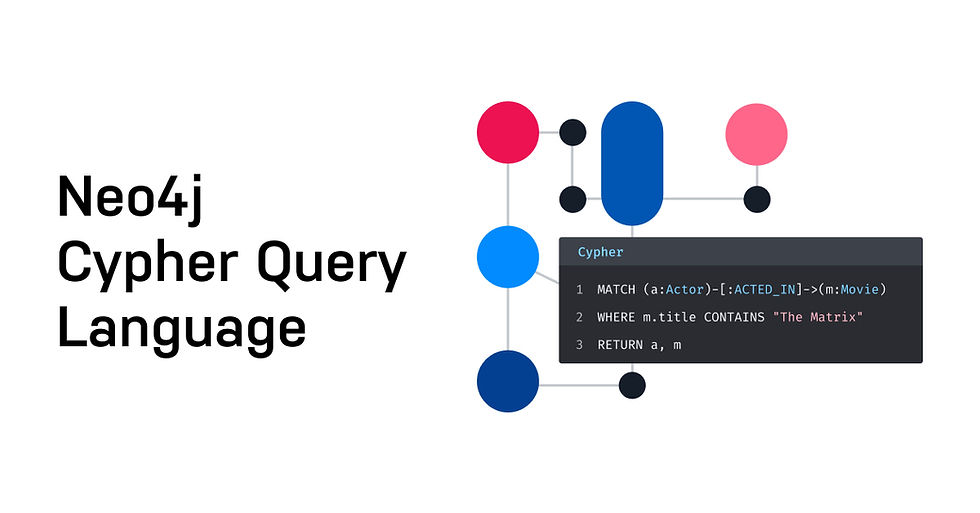
Welcome to our practical guide on managing multiple projects and Database Management Systems (DBMS) in Neo4j Desktop. In this tutorial, we will learn how to create, configure, and manage multiple projects and DBMS instances effectively. This setup is particularly useful for organizing different environments such as development, testing, and production within the same workspace.
Creating Your First Project
Let's start by creating our first project. Here's a step-by-step approach:
Open Neo4j Desktop: Start by launching Neo4j Desktop on your system.
No Existing Projects: You should see an interface indicating that there are no existing projects.
Create a Project: Click on the option to create a new project and name it "Project A".
Adding a DBMS to Your Project
Once you have your project, the next step is to add a DBMS:
Add a DBMS: Within "Project A," click on the option to add a new DBMS.
Set Up the DBMS: Name your DBMS, for example, "DBMS One."
Set the Password: Enter a password for your DBMS and click on "Create."
Managing the DBMS
After the DBMS is created, you can manage it by:
Opening the DBMS Menu: Click on the DBMS to open its menu on the right.
Resetting the Password: Here, you have the option to reset the password if needed.
Creating Multiple DBMS Under a Single Project
You can create multiple DBMS instances under a single project. This is especially useful for separating different environments (development, testing, production) within the same project. To add another DBMS:
Add Another DBMS: Within "Project A," add a second DBMS, perhaps naming it "DBMS Two."
Each DBMS can be configured independently and have its own set of databases, allowing for better organization and resource management.
Creating Multiple Projects
In addition to multiple DBMS instances under a single project, you can also create multiple projects. For example:
Create a New Project: Create a new project and name it "Project B."
Add a DBMS to Project B: Within "Project B," add a new DBMS and set it up similarly to how you did for "Project A."
This setup is beneficial for storing data of multiple projects on a single Neo4j server.
Starting and Stopping DBMS
You can only have one DBMS active at any given time. To manage this:
Start a DBMS: Click on "Start" for one of the DBMS instances (e.g., "DBMS One").
Default Databases: Once the DBMS is active, you will see two default databases: neo4j and system.
Switching DBMS: To start another DBMS (e.g., "DBMS Two"), click on "Start" for that DBMS. The previously active DBMS will automatically stop.
Deleting Resources
To remove resources, follow these steps:
Stop the DBMS: Ensure that any running DBMS is stopped before deletion.
Delete the DBMS: Click on the delete option for the DBMS you wish to remove.
Delete the Project: Once all DBMS instances within a project are deleted, you can delete the project itself.
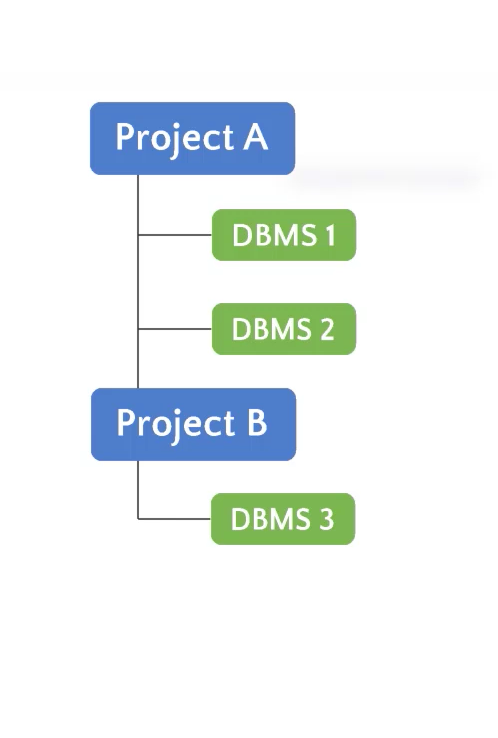
Conclusion
In this guide, we have learned how to create and manage multiple projects and DBMS instances in Neo4j Desktop. Here's a quick recap:
Create Projects: Organize your work by creating multiple projects.
Add and Configure DBMS: Each project can have multiple DBMS instances, each with its own configuration.
Manage DBMS Instances: Start and stop DBMS instances as needed, remembering that only one can be active at a time.
Delete Resources: Clean up by deleting DBMS instances and projects when they are no longer needed.
By following these steps, you can efficiently manage your Neo4j environment, ensuring a well-organized and productive workspace. Happy graphing!
Comments