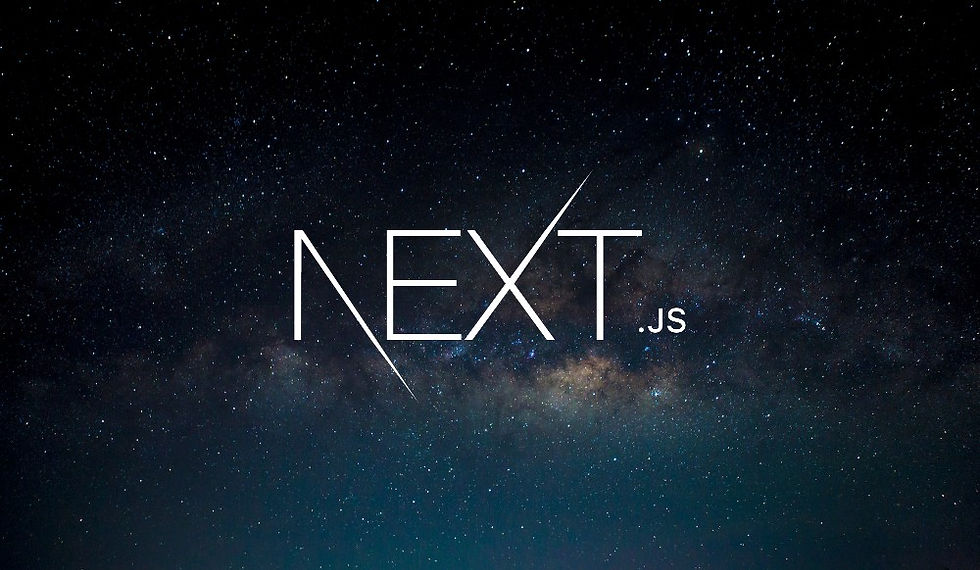
Responsive design is a crucial aspect of modern web development. It ensures that your website looks great on any device, whether it's a small mobile screen or a large desktop monitor. In this blog post, we'll explore how to achieve responsive design using Tailwind CSS.
What is Responsive Design?
Responsive design is a method of styling web pages so that they adapt to different screen sizes and orientations. This approach ensures that your content remains accessible and visually appealing across various devices.
To make this happen, Tailwind CSS provides predefined breakpoints. A "breakpoint" is a specific screen width at which the layout of your content changes. Tailwind's breakpoints are as follows:
sm (small): 640px
md (medium): 768px
lg (large): 1024px
xl (extra-large): 1280px
2xl (2x extra-large): 1536px
These breakpoints allow you to apply different styles based on the screen size.
Mobile-First Approach
A good practice in responsive design is to target smaller screens by default and then override styles for larger screens. This approach, known as mobile-first design, ensures that your pages look good on small screens and can be easily adapted for larger screens.
Example: Featured Review Card
Let's walk through a practical example. We'll create a featured review card on our homepage that adapts its layout based on the screen size.
Initial Setup
First, let's start by copying the review card code from the Reviews page and adding it to our HomePage component.
// app/HomePage.jsx
import Link from 'next/link';
import Heading from '@/components/Heading';
export default function HomePage() {
console.log('[HomePage] rendering');
return (
<>
<Heading>Indie Gamer</Heading>
<p className="pb-3">
Only the best indie games, reviewed for you.
</p>
<div className="bg-white border rounded shadow w-80 hover:shadow-xl sm:w-full">
<Link href="/reviews/stardew-valley" className="flex flex-col sm:flex-row">
<img src="/images/stardew-valley.jpg" alt="Stardew Valley" width="320" height="180" className="rounded-t sm:rounded-l sm:rounded-r-none" />
<h2 className="font-orbitron font-semibold py-1 text-center sm:px-2">
Stardew Valley
</h2>
</Link>
</div>
</>
);
}Applying Responsive Styles
Now, let's think about how this card should look on different screen sizes. By default, we want the content to stack vertically (column layout) for smaller screens. On larger screens, we want the title to be displayed next to the image (row layout).
Default (Small Screens): Display the image and title in a column.
Small and Larger Screens: Display the image and title in a row.
To achieve this, we'll use Tailwind's responsive design utilities.
<div className="bg-white border rounded shadow w-80 hover:shadow-xl sm:w-full">
<Link href="/reviews/stardew-valley" className="flex flex-col sm:flex-row">
<img src="/images/stardew-valley.jpg" alt="Stardew Valley" width="320" height="180" className="rounded-t sm:rounded-l sm:rounded-r-none" />
<h2 className="font-orbitron font-semibold py-1 text-center sm:px-2">
Stardew Valley
</h2>
</Link>
</div>Explanation of Classes
flex: Applies flexbox to the container.
flex-col: Arranges child elements in a column (default behavior).
sm:flex-row: Changes the layout to a row when the screen width is at least 640px.
rounded-t: Applies rounded corners to the top of the image (default).
sm:rounded-l: Applies rounded corners to the left side of the image for screens larger than 640px.
sm:rounded-r-none: Removes rounded corners from the right side of the image for screens larger than 640px.
sm:px-2: Adds horizontal padding to the title for screens larger than 640px.
Improving the Layout
To make the card look better, we need to adjust the width and padding for different screen sizes.
<div className="bg-white border rounded shadow w-80 hover:shadow-xl sm:w-full">
<Link href="/reviews/stardew-valley" className="flex flex-col sm:flex-row">
<img src="/images/stardew-valley.jpg" alt="Stardew Valley" width="320" height="180" className="rounded-t sm:rounded-l sm:rounded-r-none" />
<h2 className="font-orbitron font-semibold py-1 text-center sm:px-2">
Stardew Valley
</h2>
</Link>
</div>w-80: Sets a fixed width for smaller screens.
sm:w-full: Expands the card to fill the available horizontal space for screens larger than 640px.
Final Tweaks
For better consistency, we might need to adjust additional styles such as padding and border radius for different screen sizes.
<div className="bg-white border rounded shadow w-80 hover:shadow-xl sm:w-full">
<Link href="/reviews/stardew-valley" className="flex flex-col sm:flex-row">
<img src="/images/stardew-valley.jpg" alt="Stardew Valley" width="320" height="180" className="rounded-t sm:rounded-l sm:rounded-r-none" />
<h2 className="font-orbitron font-semibold py-1 text-center sm:px-2">
Stardew Valley
</h2>
</Link>
</div>In the above code, we ensure that the card layout is responsive and adapts to different screen sizes.
Conclusion
Responsive design is essential for creating websites that provide a great user experience on all devices. With Tailwind CSS, implementing responsive design is straightforward, thanks to its utility-first approach and predefined breakpoints.
By following the mobile-first approach and using Tailwind's responsive utilities, you can create flexible and adaptive layouts with minimal effort.
Happy coding!
Comentarios