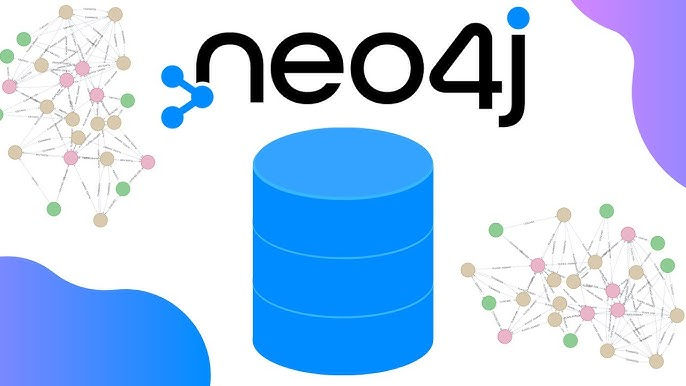
We will learn how to use the Bloom tool provided by Neo4j. Bloom is essential for visually exploring and understanding complex graph data interactively, without requiring deep knowledge of Cypher queries. For this tutorial, we will use a sandbox installation.
Setting Up the Sandbox
Create a New Project: Start by creating a new project within the sandbox and import movie data.
Open Bloom: Once the data is imported, open Bloom.
Note Credentials: Make sure to note down the username and password, as they will be required in the next steps.
Login to Bloom: Close the popup, which will take you to the Bloom login screen. Enter the credentials you noted earlier to log in. Within a few seconds, you'll land on the Bloom home page.
Understanding Perspectives in Bloom
In Neo4j's Bloom, a perspective defines how data is presented and interacted with. There are two types of perspectives:
Generated Perspective: Automatically created based on the existing database schema and relationships.
Blank Perspective: Allows users to define custom settings.
For this demo, let's create a blank perspective.
Exploring Data with Bloom
Creating a Blank Perspective
Select Blank Perspective: Now let's click on the blank perspective.
View Labels and Relationships: Here, the Bloom tool will automatically show you the labels and relationships available.
Select Person Label: Let's select the Person label, and it will automatically suggest the relationships.
Running Queries Without Cypher Knowledge
This allows someone without deep knowledge of Cypher to use this tool and explore data.
Search for a Person Who Acted in a Movie:
Click on the enter key, and you will see many nodes.
For example, the query might result in 140 nodes.
Search for a More Complex Relationship:
Look for a person who follows another person, who further follows another person, and this person has reviewed any movie.
Click on the enter key and see the result.
Using Filters
Apply Filters: Click on the filter on the left menu.
Add Categories: Add categories for Movie and Person.
Customize Visualization: Using this, you can color your labels and also hide any property of the node you want.
For example, movies can be in yellow color and persons in pink color.
Visualizing Data
Move the Graph: You can click on a small window to move the graph.
Fit All Nodes: Use this option to fit all nodes on the screen.
Zoom In and Zoom Out: Utilize zoom in and zoom out features to better explore the graph.
Searching Text
Search for a Movie: Let's say I want to search for "The Matrix".
The tool will search the text and focus on the relevant node.
Search for a Person: Let's search for "Keanu Reeves".
The resulting node containing this search text will appear in the center of the screen.
Click on this node to further confirm the label and properties of the node.
Writing and Saving Cypher Queries
Custom Queries: You can also write your Cypher query and save that query for future use.
View Relations and Categories: You can see the relations and categories available.
Node Details
Click on Any Node: Clicking on a node gives details about the node like label and properties.
Check Neighbors and Relationships: You can also check the neighbors and relationships for this node.
Export Visualization: Export this visualization in various forms for further use.
Conclusion
In this demo, we learned that Bloom provides a good option to visualize data without requiring deep knowledge of Cypher. You can also perform text searches using Bloom.
Neo4j Plugins
Ensure you have the necessary plugins enabled:
NEO4J_PLUGINS=["apoc", "graph-data-science", "bloom"]Opening Neo4j Bloom
To open Neo4j Bloom:
Click on the "Bloom" button on the left sidebar of the Neo4j Browser interface. If you do not see the Bloom button, you can manually navigate to Bloom by visiting:
Note: Neo4j Bloom requires Neo4j Enterprise Edition.
When Not to Use Neo4j
While Neo4j is a powerful tool for relationship-centric data, it's not always the best choice for every application. Here are a few scenarios where Neo4j might not be suitable:
Simple Flat Data Models: If your data model is straightforward and doesn't involve complex relationships, a traditional relational database might be more appropriate.
Transactional Systems: Applications requiring extensive transactional support and complex multi-row transactions, such as financial systems, may benefit more from relational databases with strong ACID compliance.
Large Scale Data Warehousing: For large-scale data warehousing and batch processing, other databases designed specifically for those purposes might be more efficient and cost-effective.
Understanding the nature of your data and the specific requirements of your application is crucial in determining whether Neo4j is the right fit.
Comments