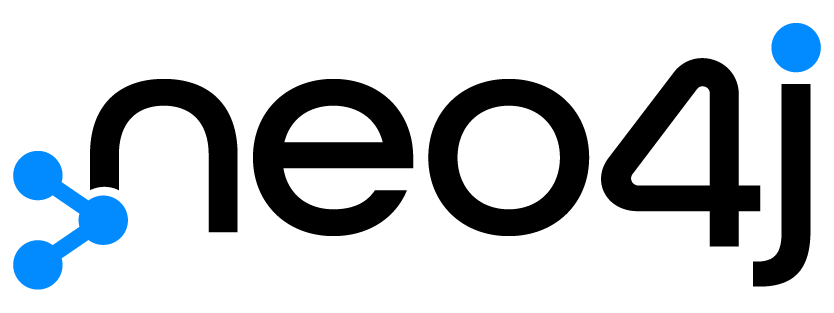
Neo4j is a powerful graph database that can be set up in several ways depending on your needs. Whether you are a developer looking to experiment locally, a business deploying a production environment, or someone who wants a quick cloud-based solution, Neo4j has an option for you. In this blog post, we will explore four different ways to set up Neo4j: Neo4j Desktop, Neo4j Server Edition, Neo4j Sandbox, and using Docker.
1. Neo4j Desktop
Overview
Neo4j Desktop is ideal for local development and experimentation. It provides a user-friendly interface and comes with several useful features:
Embedded Java Version: No need to install Java separately.
Multiple Projects and Databases: Easily manage multiple projects and databases within the same interface.
Integrated Graph Apps: Access and use various graph applications directly from the desktop.
Setup Steps
Download Neo4j Desktop: Visit the official Neo4j website and download the desktop version for your operating system.
Installation: Run the downloaded file and follow the installation prompts.
Activation: Upon the first launch, you may need to enter a software key, which you can obtain for free from the Neo4j website.
Create Projects and DBMS: Once installed, you can create new projects and databases, and start experimenting with your data.
Ideal For
Neo4j Desktop is perfect for developers who want to test and experiment with Neo4j locally. It provides a comprehensive environment to work on multiple projects without needing a complex setup.
2. Neo4j Server Edition
Overview
Neo4j Server Edition is designed for production environments. It is robust and scalable, making it suitable for large-scale enterprise applications.
Ensure Java 11 is Installed: Neo4j Server Edition requires Java 11.
Extensive Configuration: Offers a wide range of configuration options to tailor the setup to your needs.
High Availability Clustering: Supports clustering for high availability and reliability.
Setup Steps
Ensure Java 11 is Installed: Before installing Neo4j Server Edition, make sure Java 11 is installed on your server.
Download Neo4j Server Edition: Visit the official Neo4j website and download the Server Edition package.
Installation: Follow the installation instructions provided in the documentation. This typically involves unzipping the package and configuring environment variables.
Configuration: Edit the configuration files to suit your requirements, such as setting up clustering, tuning performance, and securing the database.
Start the Server: Use the provided scripts to start the Neo4j server.
Ideal For
Neo4j Server Edition is suitable for businesses and enterprises that require a stable and scalable graph database solution for production environments. It is designed to handle large volumes of data and provide high availability.
3. Neo4j Sandbox
Overview
Neo4j Sandbox is a cloud-based solution that allows you to quickly explore Neo4j without any local installation.
Pre-configured Data Sets and Guides: Comes with sample data sets and guides to help you get started quickly.
No Local Installation or Java Setup Required: Everything runs in the cloud, so you don't need to install anything locally.
Setup Steps
Access Neo4j Sandbox: Visit the Neo4j Sandbox website and sign up or log in.
Choose a Sandbox: Select a sandbox environment that suits your needs. Each sandbox comes with pre-configured data and guides.
Start Exploring: Use the provided web interface to interact with the data and follow the guides to learn more about Neo4j.
Ideal For
Neo4j Sandbox is perfect for individuals who want to quickly explore Neo4j and its capabilities without the hassle of installation and setup. It is an excellent choice for learning and prototyping.
4. Neo4j Using Docker
Overview
Docker provides a convenient way to set up Neo4j in a containerized environment. This method is flexible and portable, making it easy to deploy Neo4j across different environments.
Setup Steps
Install Docker: Ensure Docker is installed on your machine. You can download it from the Docker website.
Pull the Neo4j Docker Image: Open a terminal and run the command:
docker pull neo4j3. Run the Neo4j Container: Start a Neo4j container with the following command:
docker run -d --name neo4j-container -p 7474:7474 -p 7687:7687 -e NEO4J_AUTH=neo4j/password neo4j4. Replace password with a secure password of your choice.
5. Access Neo4j: Open your web browser and navigate to http://localhost:7474. Log in with the username neo4j and the password you specified.
Ideal For
Using Docker to set up Neo4j is ideal for developers and system administrators who want a portable and easily deployable Neo4j environment. Docker makes it simple to manage and scale your Neo4j instances.
Conclusion
Neo4j offers multiple ways to set up and run its graph database, each suited to different needs and environments. Whether you are developing locally with Neo4j Desktop, deploying a production environment with Neo4j Server Edition, exploring data quickly with Neo4j Sandbox, or using Docker for a portable setup, there is a solution for you. Choose the setup that best fits your requirements and start leveraging the power of graph databases with Neo4j. Happy graphing!
Comments